Click on the topic you want to learn more about, alternatively scroll down the page.
Introduction #
The navigation articles have been written to help you find your way around the dashboard.
Focus on screen structure and button placement, rather than content.
In addition, some content has been blurred for privacy reasons.
Please note that some screens may not available for every role profile.
Dashboard Main Menu #
The dashboard main menu is the central point of dashboard screen navigation. It can be found on the left of every dashboard screen.
Click the main menu ‘home’ option from any dashboard screen or sidebar. Click on a screen destination.
- Home
- Users
- Surveys
- Assets
- Jobs
- My Account
- My Organisation
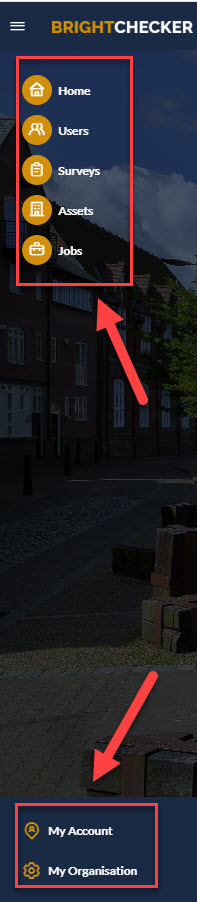
Hide The Main Menu #
On any dashboard screen, click the main menu icon (the three lines to the left of ‘BrightChecker’) to hide the main menu.
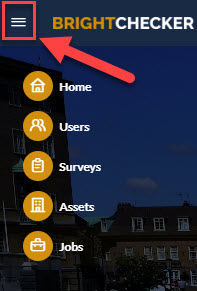
Unhide The Main Menu #
On any dashboard screen, click the main menu icon (the three lines to the left of ‘BrightChecker’), when the main menu is hidden, to unhide the main menu.
![]()



