Table of Contents
Click on the topic you want to learn more about, alternatively scroll down the page.
Personal User Details #
My account is where you can amend your personal user details.
From any Dashboard screen, click ‘my account ‘ on the main menu.
User Details #
User details include:
- First Name
- Last Name
- Phone
- Postcode
- Marketing consent
Edit My Account #
- From the ‘My Account’ screen, click the pen icon on the right of the screen.
- The ‘Edit My Details’ sidebar opens. If you opened it by accident, click ‘X’ to close it.
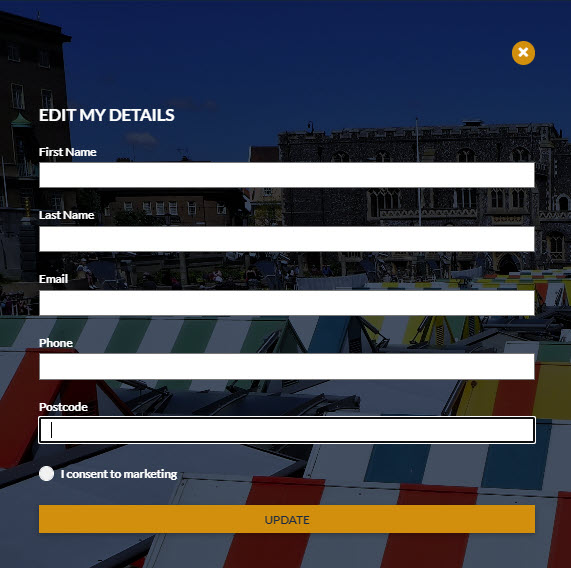
- Make changes.
- Click Update. The ‘Edit My Details’ sidebar will automatically close.
Update Password #
- From the ‘My Account’ screen, click ‘Change Password’ to change your password.
- The ‘Update Password’ sidebar appears. If you opened it by accident, click ‘X’ to close it.
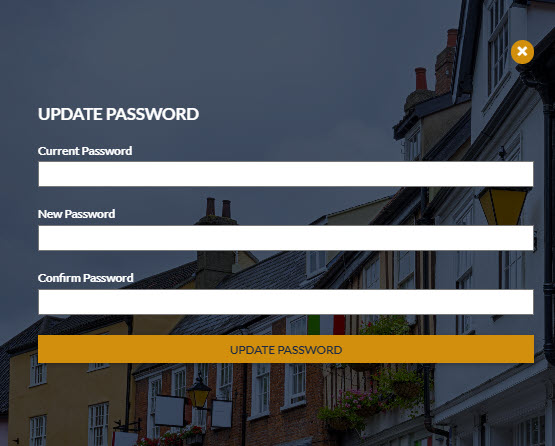
- Enter your current password.
- Enter your new password.
- Confirm your password by entering it a second time.
- Click update password.



