Review & Share Reports. Find out all the tips and tricks to review & Share a Brightchecker Report, with our user friendly guide.
Click on the topic you want to learn more about, alternatively scroll down the page.
Review An Online Report #
Inspect what the finished report looks like, just in case you want to make any final amendments.
- From the Report Builder screen, Click on ‘view HTML’.
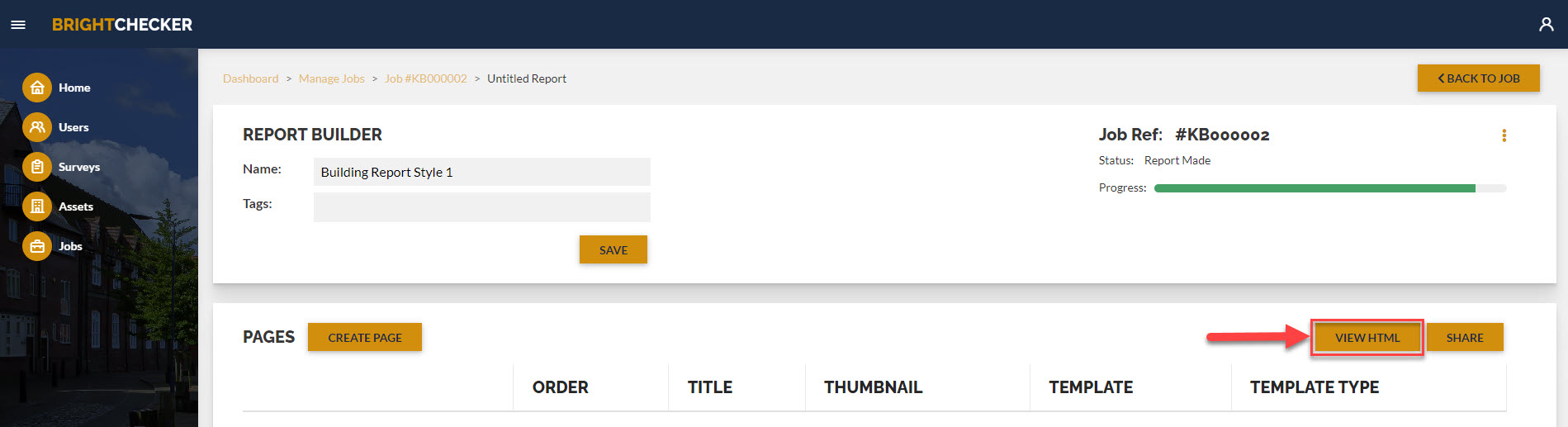
- As a result, this will generate the report on a new browser page.
- Scroll up and down the report.
- Click on a photo to enlarge the photo.
- To close the report close the browser tab.
Share Report URL Link #
Share a report URL, so that the recipient can see the electronic version of a report.
- From the ‘Report Builder’ screen, click the ‘Share’ button.
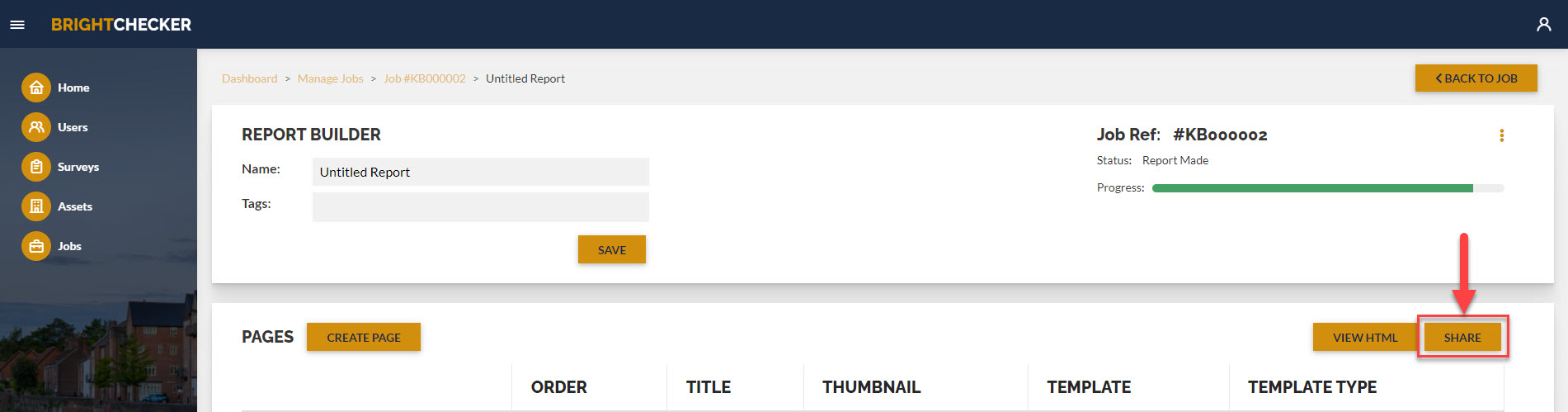
- As a result, the ‘Share Report’ pop up screen appears with the URL link to the report.
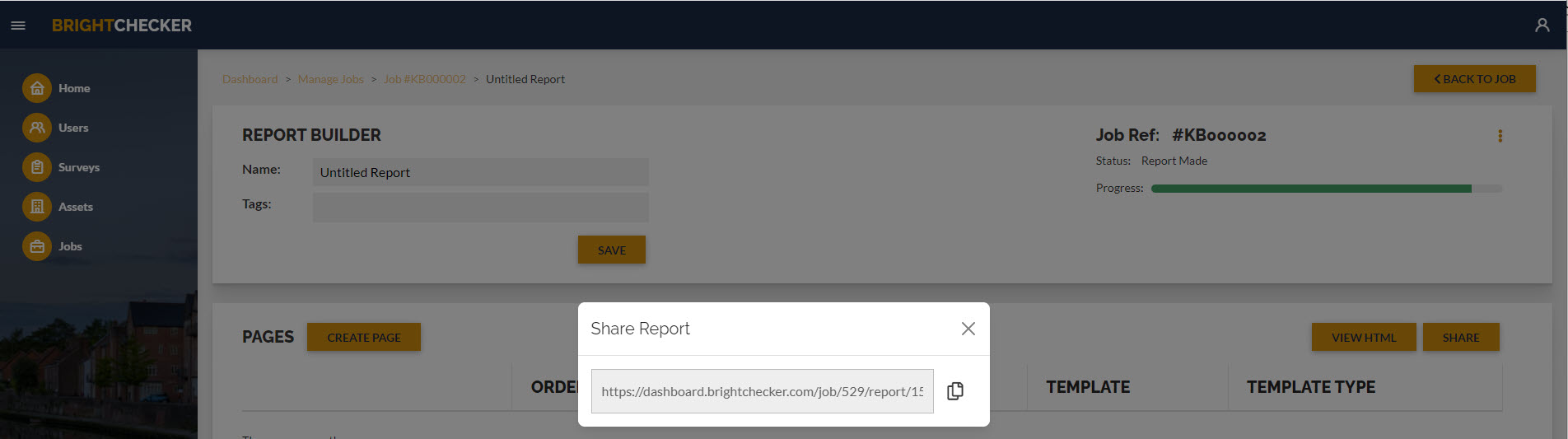
- Click the ‘document icon’ button to the right of the URL. This will copy the URL to your device’s clipboard.
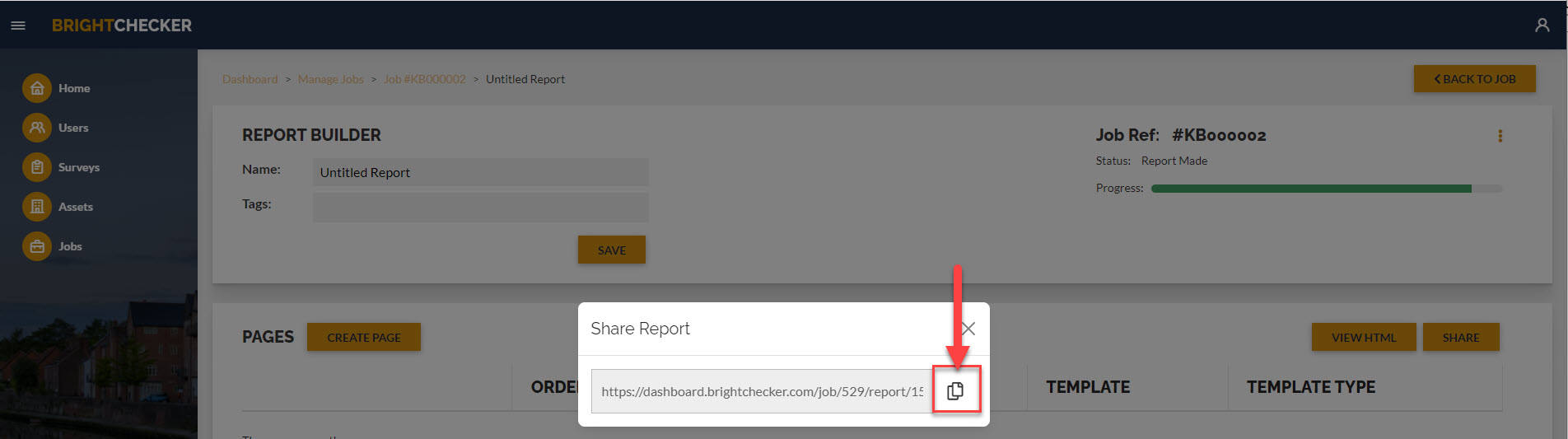
- Paste the URL, using your device’s functionality, into an email, document etc.
Print A Report #
From a browser tab that is displaying a report.
Use the browser print report feature.
Best Print Presentation: Set the page/print size to A4 or larger for best results.
Useful Links #
Check out the Brightchecker Knowledgebase Index
Register or Log in with the Brightchecker Dashboard
Read more about us at the Brightchecker Home Page
Here’s the feedback option for this Knowledge Base article, how did we do?



