In the ‘Job Reference’ screen, the ‘current’ answer column, reflects the original responses given during the performance of the survey and any saved amendments.
The report content is generated from the ‘current’ column and the notes that can be found to the right of the ‘answer column’.

In the ‘answer’ column you can:
- Input a revised response to a question (within the options/ constraints of the original survey question)
- Click on ‘Nullify’ to cancel a stepper, slider, and star question value – making it as if the question has not been interacted with.
- Click on ‘blank’ for single-choice, multiple-choice, or on/off toggle question responses – making it as if the question has not been interacted with
- Click on the bin icon to delete a main photo (Main Photos cannot be replaced once deleted)
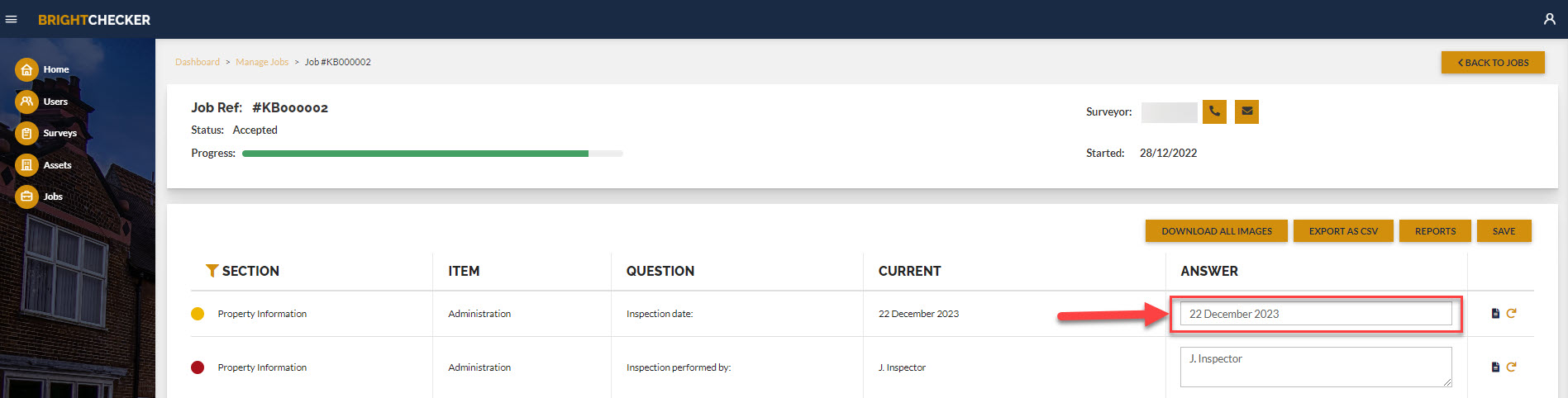
- Click the circular arrow to the right of the ‘answer’ column to reset an unsaved revision back to the ‘current’ answer.

- Click ‘save’ to copy the revised responses/actions across to the current column. Once a revision has been saved it replaces the original answer.

- If you leave the screen without clicking ‘save’ any unsaved changes will be lost.



