Table of Contents
Click on the topic you want to learn more about, alternatively scroll down the page.
My Organisation Screen #
My Organisation is where you manage your organisation’s key details, payment details, report branding, and credit details.
Click ‘My organisation’ on the main menu from any dashboard screen.
On the ‘My Organisation screen’, the top left area will show your organisation’s key details:
- Organisation Type
- Organisation Name
- Organisation Company Number (where applicable)
- No of Users
- Address Line 1
- Address line 2
- City
- Country
Update Organisation Details #
- From the ‘My Organisation’ screen, click the pen icon to the right of the ‘My Organisation’ header to update key details.

- The ‘UPDATE ORGANISATION’ Sidebar opens. If the sidebar was opened by accident, click the x button to close.
- Make changes.
- Click ‘update organisation’. The sidebar will automatically close.
Payment Details #
Note: Our Banking Partner Stripe holds and processes your payment details.
The Payment Details section shows:
- Name on card
- Card number (which for security reasons only shows the last four digits)
- Expiry date
- Monthly charge (in sterling £)
Update Payment Details #
- From the ‘My Organisation’ screen, Click on the pen icon to the right of ‘Payment Details’.

- The update payment method sidebar opens. Click the x button to close the sidebar if needed.
- Make changes.
- Click ‘update payment’ . The sidebar will automatically close.
See Your Free Trial End Date #
From the ‘My Organisation’ screen, underneath Subscription Settings see when a free trial ends.
How To Cancel Your Subscription #
We are sorry to see you go, you are welcome back anytime. Thanks for being part of the Brightchecker community!
- From the ‘My Organisation’ screen, underneath the title ‘Subscription Settings’, click ‘Cancel Subscription’.
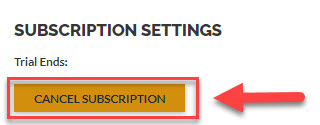
- Your cancellation will be automatically processed.



